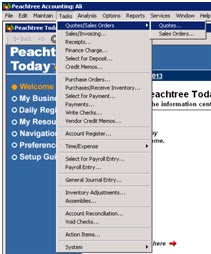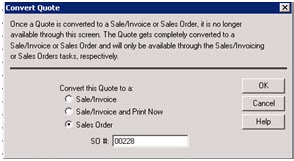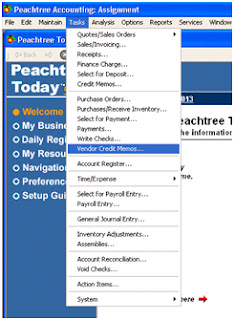Sales quotation & sales order
We can also record the sales order or Quotes. Click
on tool bar of Task and then select the Quotes and then click on Quotes.
After that a dialogue box of Quotes will open.
First we write the customer ID of that business.
New window will open. Here we write the Quantity and select the item. Then
we write the unit price of goods and then press enter to total the amount.
So important thing that we write the quote no. and
this number are compulsory to as serial wise.
Then click on
sales order from the task Menu.
Then a
dialogue box of this sales order will open. And in Quotes and sales order is
difference that only SO and Quotes no. are written.
Same as in this column we write the quantity of
goods and select the item and write the unit price of good.
And we can also convert the Quotes to sales order.
Open a Quote box. Click on convert button. And open a dialogue box of convert
Quote. Then click on sales order. And here that the sales Order number already
shown in this box. Then click on OK
We can check the convert data in sales order to open
the box and then click on OPEN button.
Here you can
check the convert Quote into sales order.
Sales/invoices, receipts
Ø
Sales/invoice
First we open a
Peachtree Accounting Software to maintain the Sales invoices. First we click on
tool bar on Task and then click on sales/Invoicing.
So after that the
Sales/Invoicing column opened. In this column first we write the Customer Id.
If the customer Id doesn't make then first we make the customer Id to double
click on box of customer id.
Then we write the
invoice no... Invoice number should be in serial form. So then we write the
customer id. Because we opened the box of apply to sales.
Ø
Receipt
So after that we open
the receipts. Also click on task of tool bar and then click on Receipts.
Then open receipts to
maintain a receipts items.
In this receipt first
we enter the customer Id. And select the Id which you maintain.
After that we write the
Reference number and also write the Receipt number and select the date.
After that we write the
description of good. This information which is quantity, date, and they show
the discount amount.
Now we open apply to
revenues. In this column we enter the quantity, item and unit price of goods.
Then press enter.